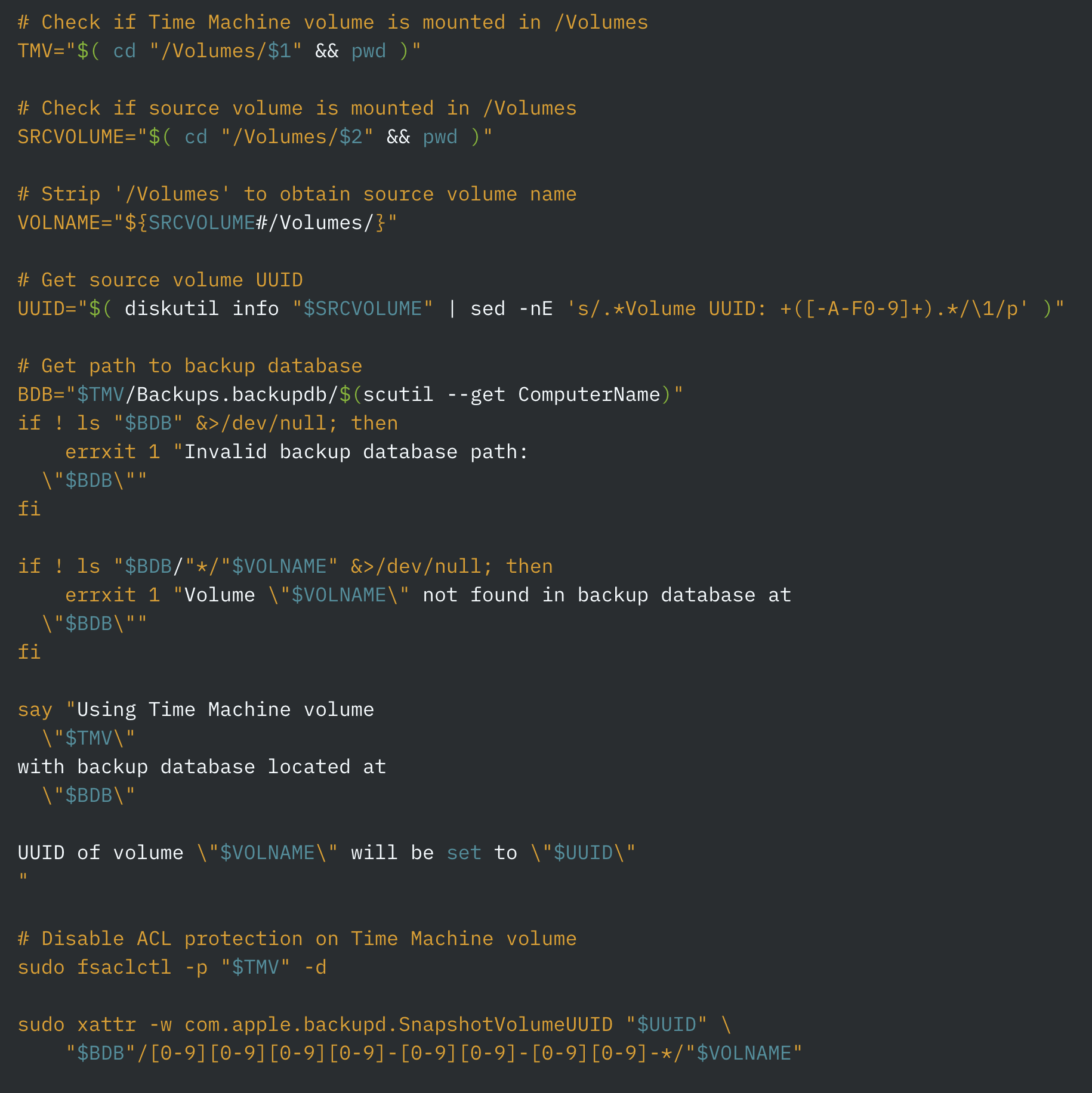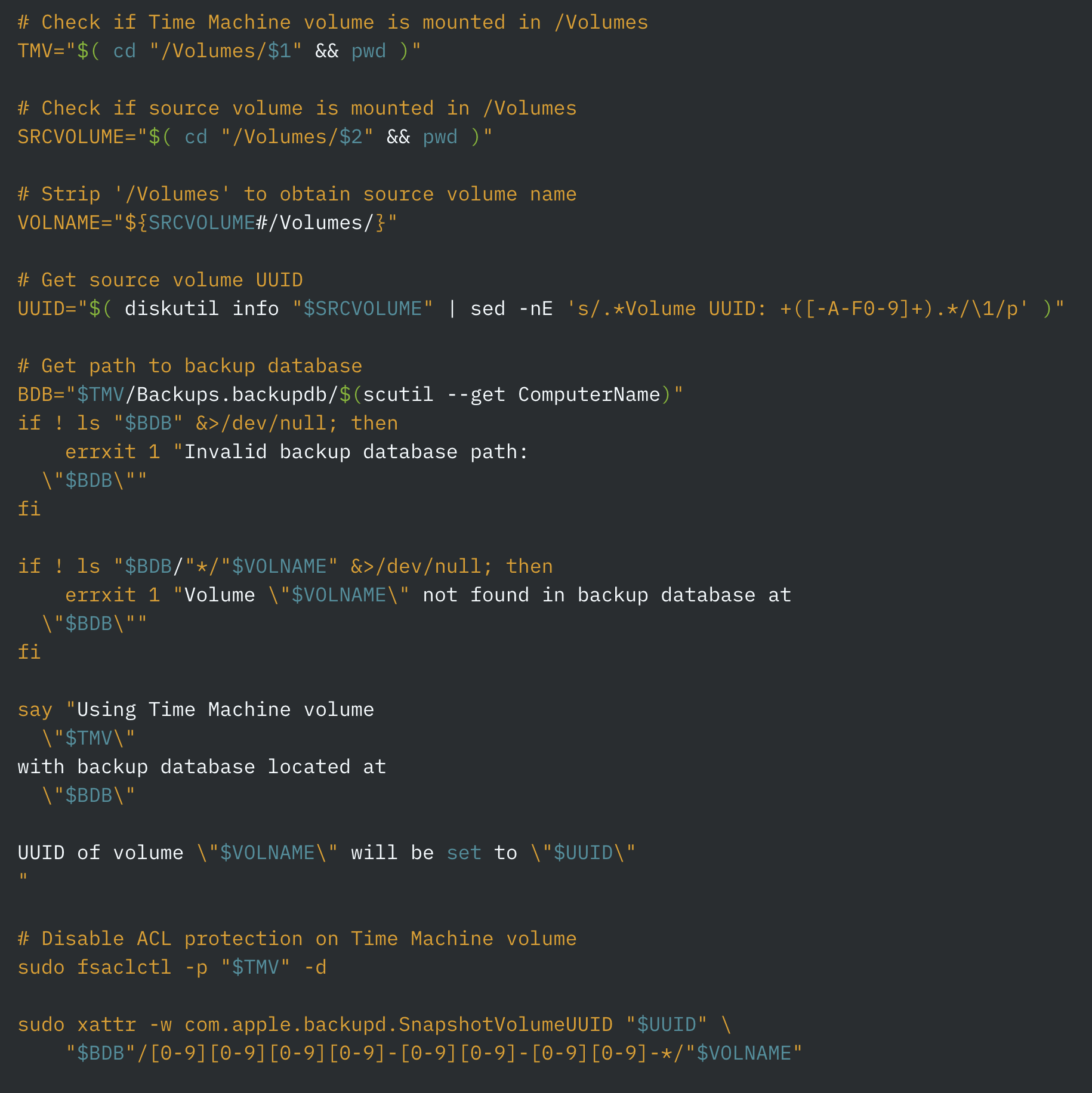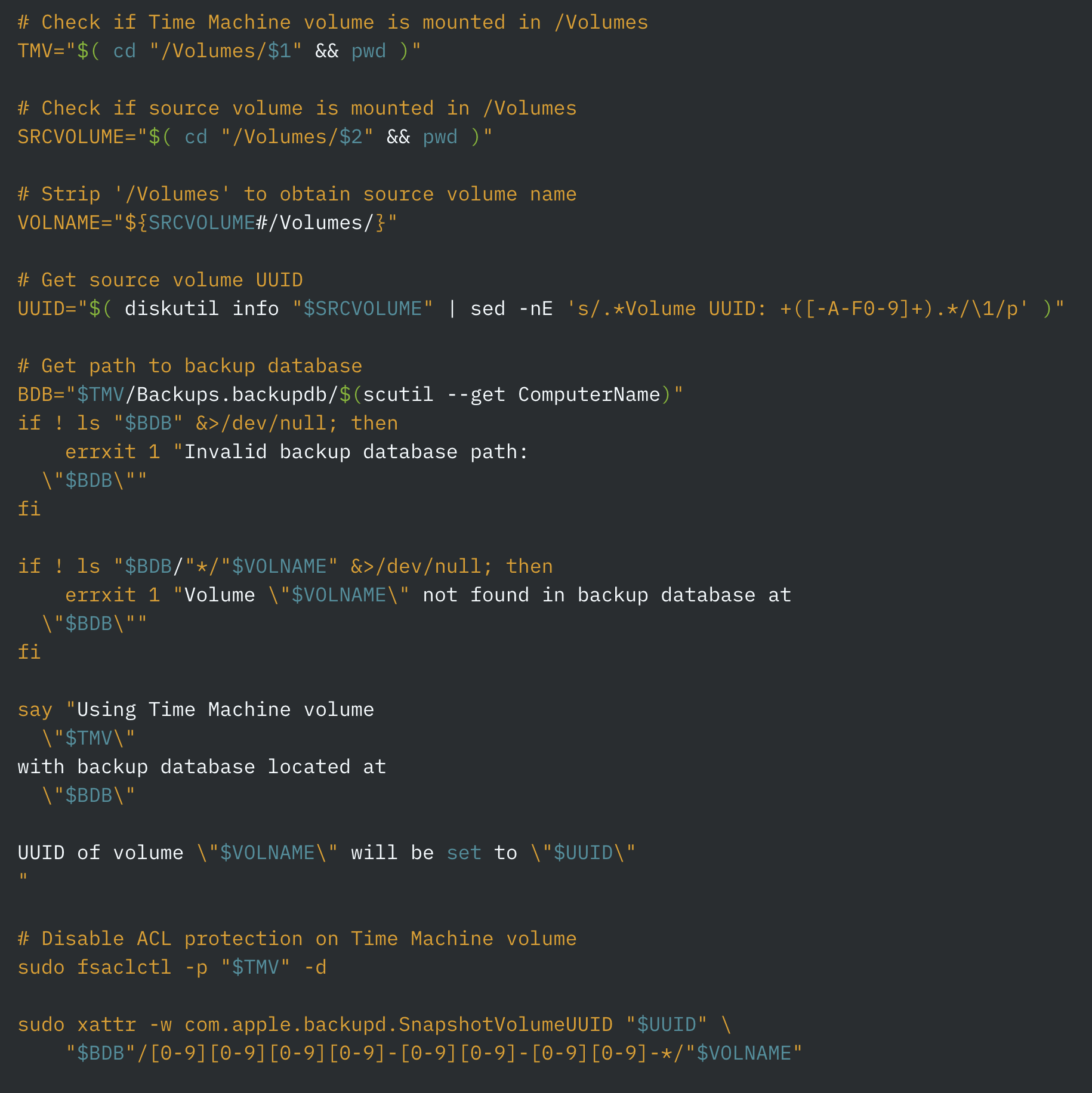If you clone a volume that you backup with Time Machine, its UUID will change and Time Machine will no longer be able to back it up. Use the following script to change the UUID of the existing backups, leading Time Machine to backup as if the volume’s UUID had never changed